MVVM模式下WPF动态展示图片,界面选择图标,复制到项目中固定目录下面,保存到数据库的是相对路径,再次读取的时候是根据数据库的相对路径去获取项目中绝对路径的图片展示。
首先在ViewModel中
//属性定义
BitmapImage _ImageSource;
/// <summary>
/// 显示的图标
/// </summary>
public BitmapImage ImageSource
{
get { return _ImageSource; }
set
{
_ImageSource = value;
NotifyOfPropertyChange("ImageSource");
}
}
string _ImagePath;
/// <summary>
/// 显示的图标路径
/// </summary>
public string ImagePath
{
get { return _ImagePath; }
set
{
_ImagePath = value;
NotifyOfPropertyChange("ImagePath");
}
}//初始化数据
//编辑的时候绑定数据
public GroupInfoViewModel(sys_Right_Group groupInfo, OperType type)
{
if (type == OperType.Edit || type == OperType.Show)
{
IsAdd = false;
TitleName = "编辑分组";
RightGroup = groupInfo;
ImagePath = groupInfo.ImagePath;
GetImgData(groupInfo.ImagePath);
}
}
/// <summary>
/// 获取图片数据
/// </summary>
/// <param name="imgPath">相对路径</param>
private void GetImgData(string imgPath)
{
if (string.IsNullOrEmpty(imgPath)) return;
try
{
string fileName = System.Environment.CurrentDirectory + imgPath; //获取文件的绝对路径
byte[] buf;
if (!PathToByte(fileName, out buf))
{
MessageHelper.ShowAutoCloseWarning("获取图标失败");
return;
}
ImageSource =ByteToImage(buf);
}
catch (Exception ex)
{
throw ex;
}
}//界面选择图片按钮事件
/// <summary>
/// 修改图片
/// </summary>
public void ChangedIcon()
{
try
{
OpenFileDialog open = new OpenFileDialog();
open.Filter = string.Format("照片|*.jpg;*.jpeg;*.png;*.gif;*.bmp");
if (open.ShowDialog() == true)
{
var path = open.FileName;
//检查图标目录,绝对路径下面
string NewPath = System.Environment.CurrentDirectory + @"\Images\Tile\Group\";
string newFile = NewPath + Path.GetFileName(path);
if (!System.IO.Directory.Exists(NewPath))
{
System.IO.Directory.CreateDirectory(NewPath);
}
File.Copy(path, newFile, true); //复制文件到目录绝对路径文件夹
FileInfo info = new FileInfo(newFile); //新文件
if (info.Length > MenuViewModel.UserImageMaxLength)
{
MessageHelper.ShowAutoCloseWarning(string.Format("图标不能大于{0}M",
MenuViewModel.UserImageMaxLength / 1024 / 1024));
return;
}
byte[] buf;
if (!PathToByte(path, out buf))
{
MessageHelper.ShowAutoCloseWarning("修改失败");
return;
}
ImageSource = ByteToImage(buf);
ImagePath = @"\Images\Tile\Group\" + Path.GetFileName(path); //显示相对路径
}
}
catch (Exception ex)
{
throw ex;
}
}点击保存的时候再把相对路径保存到数据库RightGroup.ImagePath = ImagePath;
//公共帮助方法
//把图片文件转换为byte数组
public static bool PathToByte(string path, out byte[] buffer)
{
FileStream fs = new FileStream(path, FileMode.Open, FileAccess.Read);
try
{
buffer = new byte[fs.Length];
fs.Read(buffer, 0, (int)fs.Length);
return true;
}
catch (Exception ex)
{
buffer = null;
return false;
}
finally
{
if (fs != null)
{
//关闭资源
fs.Close();
}
}
}
//把byte数组转化为BitmapImage
public static BitmapImage ByteToImage(byte[] buf)
{
BitmapImage bmp = new BitmapImage();
bmp.BeginInit();
bmp.StreamSource = new MemoryStream(buf);
bmp.EndInit();
return bmp;
}View 界面绑定代码:
<Button Grid.Row="0" Grid.Column="0" Content="选择图片" cm:Message.Attach="[Click]=[ChangedIcon()]" Style="{StaticResource BtnOperationStyle}" Height="20" Width="70"></Button>
<Grid Grid.Row="0" Grid.Column="1" Background="LightGray">
<Image Height="120" Width="150" Stretch="Fill" Source="{Binding ImageSource,Mode=TwoWay, UpdateSourceTrigger=PropertyChanged}"></Image>
</Grid>
<Label Grid.Row="1" Grid.Column="0" Style="{StaticResource GridColumnLabelStyle}" Content="路径:"></Label>
<TextBox Grid.Row="1" Grid.Column="1" Style="{StaticResource StyleForTextBox}" Text="{Binding ImagePath,Mode=TwoWay,UpdateSourceTrigger=PropertyChanged}" Height="30" TextAlignment="Center" IsReadOnly="True"></TextBox>界面效果:
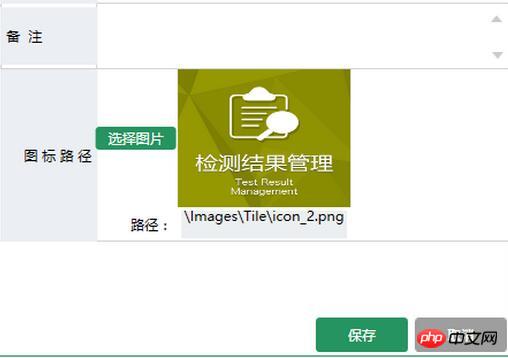
以上就是MVVM模式下WPF动态展示图片实例分析的详细内容,更多请关注php中文网其它相关文章!
声明:本文内容由网友自发贡献,版权归原作者所有,本站不承担相应法律责任。如您发现有涉嫌抄袭侵权的内容,请联系admin@php.cn核实处理。
程序员必备接口测试调试工具:点击使用
Apipost = Postman + Swagger + Mock + Jmeter
Api设计、调试、文档、自动化测试工具
网页生成APP,用做网站的技术去做APP:立即创建
手机网站开发APP、自助封装APP、200+原生模块、2000+映射JS接口按需打包
相关文章
相关视频
